Efficient Bill Management for Physical Therapy Practices Using QuickBooks

Discover how QuickBooks can help you manage your practice’s bills with ease. This article walks you through the process of paying bills, using QuickBooks’ Bill Tracker, and maximizing cost savings through discounts and credits.
How to Pay Bills in QuickBooks: A Guide for Physical Therapy Practices
Managing the financial aspects of a physical therapy practice can be challenging, but QuickBooks offers tools that make it easier to keep track of your bills and payments. Last month, we discussed the importance of entering and recording bills in QuickBooks. By doing so, you ensure that all expenses are accounted for, making it simpler to manage your practice’s finances. We also covered the steps for entering bills (Vendors | Enter Bills) and the importance of setting up Reminders for due dates (Edit | Preferences | Reminders | Company Preferences). These reminders help you stay on top of your financial obligations, ensuring that nothing is overlooked.
This month, we’ll walk you through the process of paying those bills you’ve entered, with a focus on how this process can benefit your physical therapy practice.
1. Selecting the Bills to Pay
As a physical therapy practice, you may have bills from various vendors, such as medical supply companies, equipment manufacturers, and office service providers. QuickBooks simplifies the process of managing these expenses.
• Filtering Options: After you’ve entered your bills, click the Pay Bills icon on the homepage or go to Vendors | Pay Bills. QuickBooks shows all outstanding bills by default, but you can filter this list to show only those due on or before a specific date. This feature helps you prioritize payments, especially if cash flow is tight.
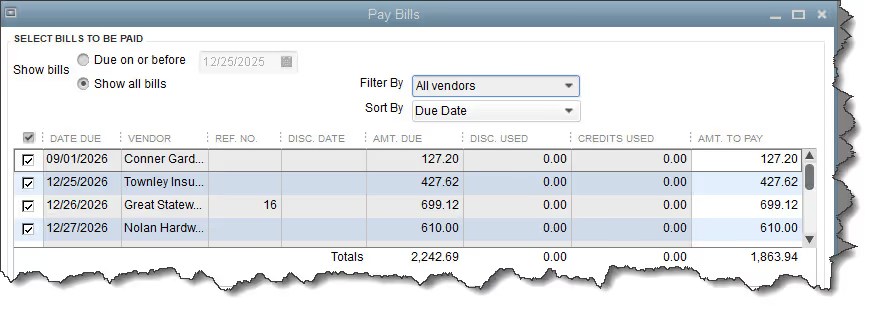
• Vendor Selection: If you work with several vendors, you can filter bills by vendor, making it easier to manage your relationships with suppliers and ensure timely payments. This is particularly useful for maintaining good terms with key suppliers who provide essential equipment and services for your practice.
• Sorting Bills: You can sort bills by Due Date, Vendor, or Amount Due, allowing you to see which payments are most urgent. This helps you stay organized and ensures that your practice remains in good financial standing with all your vendors.
2. Applying Discounts and Credits
QuickBooks allows you to easily apply discounts and credits to your bills, which can be particularly beneficial for physical therapy practices looking to manage costs effectively.
• Automatic Application: If you’ve negotiated discounts with suppliers or have credits available, QuickBooks can automatically apply these to your payments. This feature helps you maximize savings and ensures that your financial records are accurate.
• Manual Application: If a vendor offers you a discount after you’ve already entered the bill, you can manually apply it before making the payment. This is done by selecting the vendor in the Pay Bills window, clicking Set Discount, and entering the discount details in the Discount and Credits window. Once completed, you’ll see the discount reflected in the total amount due.
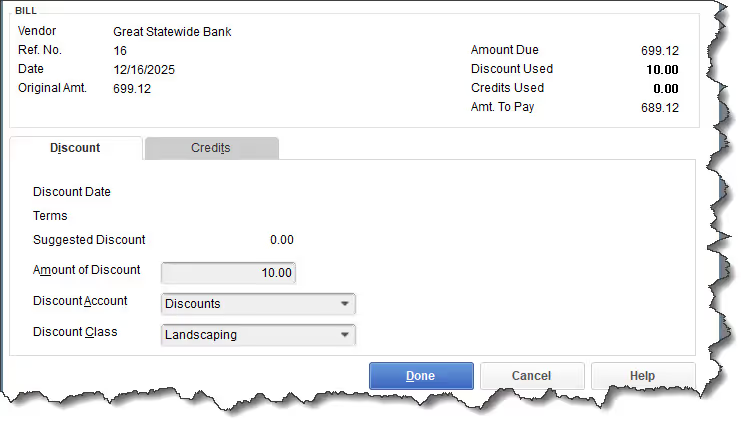
For physical therapy practices, where cost management is crucial, these features ensure you are getting the best value from your vendors while keeping your accounts payable accurate.
3. Completing the Payment
Once you’ve selected the bills to pay and applied any discounts or credits, it’s time to finalize the payment.
• Payment Method: At the bottom of the Pay Bills window, confirm the payment method. QuickBooks defaults to Check, but you can also pay by ACH, debit card, or credit card if these methods are set up in your system.
• Assigning Check Numbers: If you’re paying by check and writing it manually, select Assign check number. This ensures that QuickBooks accurately tracks the transaction and assigns a check number to your payment. For practices that prefer to handle payments electronically, QuickBooks can manage this too, ensuring all transactions are linked and recorded.
• Finalizing the Payment: After confirming the details, click Pay Selected Bills. The Payment Summary window will open, where you can print checks, email bill payment stubs, or pay additional bills if needed. Once you’re finished, click Done. If you need to print checks later, go to File | Print Forms and select either Bill Payment Stubs or Checks.
Other Payment Options
Physical therapy practices can benefit from QuickBooks’ flexibility in payment options. You can pay bills directly from QuickBooks using your bank account, debit card, or credit card, with vendors receiving their payment via ACH or check. Some options may require additional setup and could involve fees, so it’s advisable to set up a session with us to explore these methods and determine which is best for your practice.
Tip: If you plan to use different payment methods that aren’t already set up in QuickBooks, go to the Lists menu, select Customer & Vendor Profile Lists | Payment Method List, and add the new methods by choosing New in the Payment Method menu.
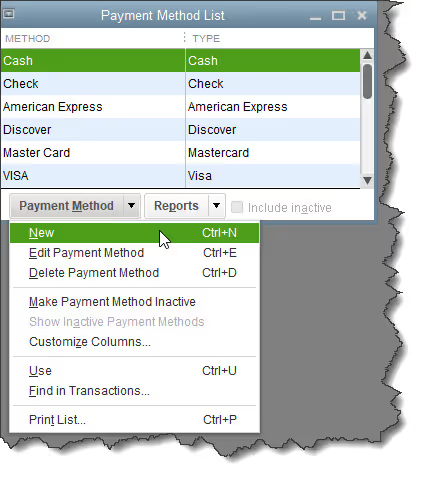
Tracking Your Bills
Keeping track of bills is essential for the financial health of your physical therapy practice. QuickBooks offers several tools to help you manage this process efficiently.
• Bill Tracker Tool: QuickBooks’ Bill Tracker provides a comprehensive overview of your bills at various stages of the payment process. By clicking Bill Tracker in the toolbar, you can see the status of your bills across four categories: unbilled (like purchase orders), unpaid (open), unpaid (overdue), and paid in the last 30 days.
• Visual Aids: QuickBooks uses color-coded bars to help you quickly distinguish between these categories. Each bar displays the number of transactions and the total dollar amount for that category. Clicking on a bar filters the table below to show only those transactions, and the Action column at the end of each row offers options such as converting a purchase order to a bill.
For physical therapy practices, using the Bill Tracker ensures that you have a clear view of your financial obligations, helping you avoid late payments and maintain good relationships with your vendors.
We hope you’ll take full advantage of QuickBooks’ bill-paying and tracking capabilities. Keeping your accounts payable current not only strengthens your vendor relationships but also ensures your books are accurate and up-to-date, allowing you to focus on what you do best—providing exceptional care to your patients. If you have any questions or need further assistance, we’re here to help.


